So we’ve finally decided to upgrade Windows to the latest version. However, we have ended up with the Windows.old folder that is taking up too much space and we are clueless as to what we should do about it. Although we can delete it, it would not solve the problem.
This folder is not a new feature that is only a part of Windows 10. It used to exist before, but we would usually not notice it.
Windows.old — What is it all about?
To put it simply, it contains all the files and folders from the previous version of Windows that we used. Moreover, it appears only if we update the existing version of Windows. It can be quite helpful if we are experiencing problems with the new version and we would like to return to the previous one.
To sum it up, this folder contains the previous version of Windows that we had on our PC. In this folder, we can find all the files, programs, user account settings from the old version. Therefore, if we would like to recover a file, we can simply access this folder and look for it under “Users\Name of the user.”
The new version of Windows keeps these files in case that we would like to retrieve an old file or if we wish to return to the previous one. However, it is important not to think about this for too long, since the folder will disappear after thirty days.
How to delete the Windows.old folder
One of the reasons why we were interested in this matter was the amount of space that this folder can take up. This folder can have the size of 12 GB, or it can even go over 20 GB. Still, all of that depends on the fact how big was the previous installation of Windows.
Although it is possible to delete this folder like any other, it can require of us to do some extra work, and that is exactly what we are trying to avoid. One of the ways of deleting it is to change the permission of this folder.
For example, we can choose the option that not only the Administrator can change it. However, we need not bother with it. We can simply use the Windows Disk Cleanup tool and here is how:
- Click on the “Start” button.
- Type in “Disk Cleanup.”
- Run the “Disk Cleanup” app when it appears.
Is there another way to do it?
- Go to “File Explorer.”
- Use the right-click on the “C:\” partition.
- Open “Properties.”
- In the “General” tab you will find “Disk Cleanup.”
- Choose “Clean up system files.”
- One of the things that we can now delete is “Previous Windows installation(s).”
Also, “Disk Cleanup” informs us how much space it takes up on the hard drive. After selecting that option, we can use “Disk Cleanup” to erase the previous version of Windows. In addition, this kind of software can be used for removing any type of unnecessary files that we have on a hard drive.
All in all, there is no need to be afraid of removing the Windows.old folder and that is why we decided to go through this problem.
If we are not experiencing any kind of problem with the new version of Windows and we are sure that we are not missing any files, there is no valid reason for keeping this folder.
If we do not do it, Windows will delete it in thirty days.